Deploy to server
Pre-requisites
- A website built with Hugo (i.e the generated
publicfolder)
Folder structure
cdinto the apps folder created earlier- Create a new folder for your website
mkdir blog-site cd blog-site- Pull the public folder from the git repository of the public folder
git clone <repo-url>- If your repo is private, you can use the following command:
git clone https://username:[email protected]/username/blog-site.git
Nginx setup
- How I did this was that I created a new
nginxcontainer (not Nginx Proxy Manager) and mounted thepublicfolder to/usr/share/nginx/htmlin the container. - Here’s the
docker-compose.ymlfile for the container:
# ~/apps/blog-site/docker-compose.yml
version: '3.8'
services:
blog:
container_name: 'blog'
image: 'nginx:stable'
restart: unless-stopped
expose:
- '80:80'
volumes:
- ./<path-to-cloned-folder>:/usr/share/nginx/html
networks:
- my-services
networks:
my-services:
name: 'my-services'
external: true
Configure Nginx Proxy Manager
- Now, we will configure Nginx Proxy Manager to proxy requests to our website.
- Go to the Nginx Proxy Manager dashboard and click on
Proxy Hoststab. - Click on
Add Proxy Hostand fill in the details: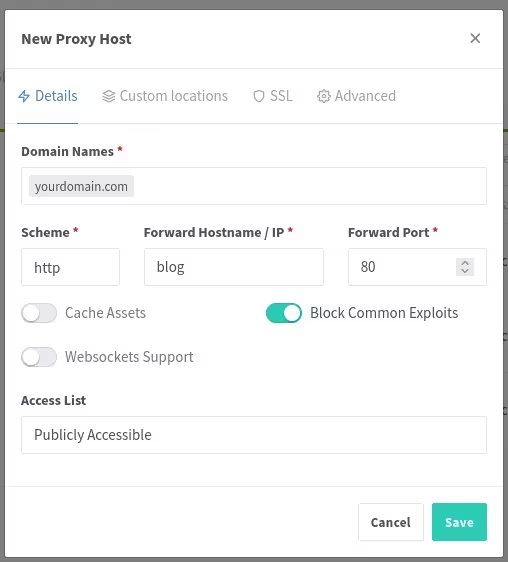
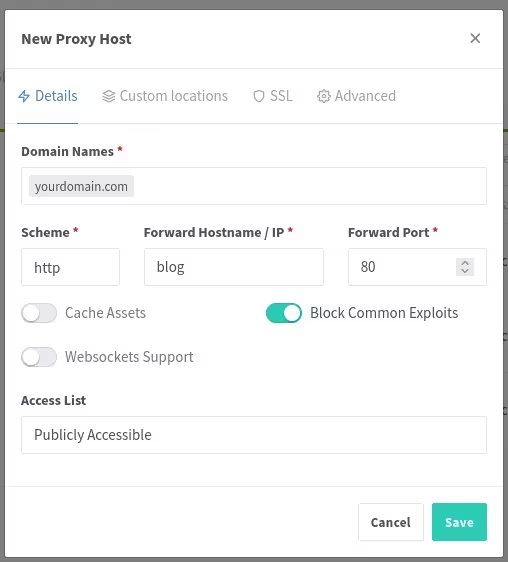
- Go to the SSL tab and select the SSL certificate we created earlier.
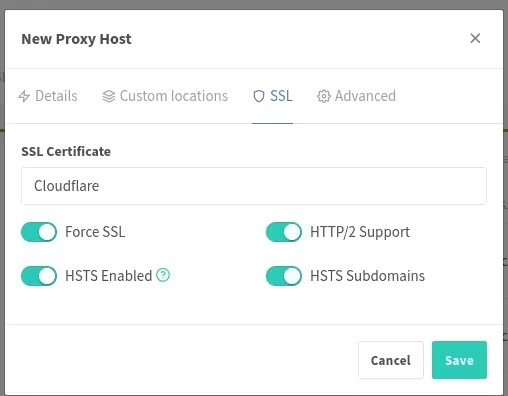
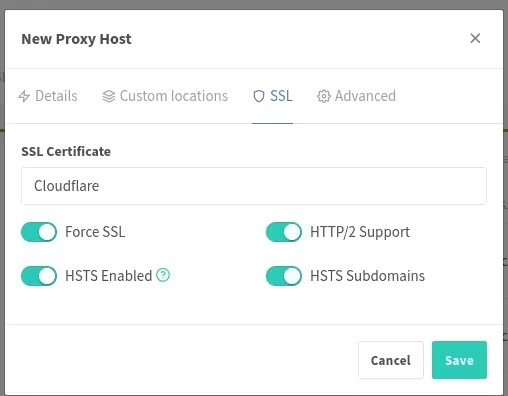
- Save the configuration and visit your domain. You should see your website.